Welcome to the Server.IT DNS guide, your ally in navigating the world of the Domain Name System with confidence. Through this guide, you will discover how the various types of DNS records impact the management of your domain and how to configure them to optimize your online presence.

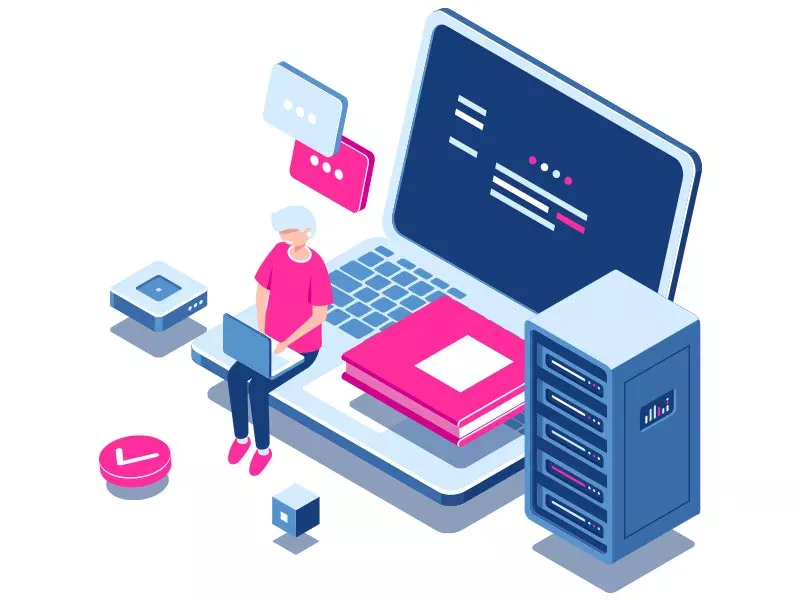
DNS, short for Domain Name System, forms one of the cornerstones of the entire Internet. This essential system acts like a kind of phonebook for the Internet, allowing the translation of website names, easily remembered by humans (e.g., www.example.com), into numerical IP addresses (like 192.0.2.1) that machines use to uniquely identify devices on the network and communicate with each other. Without DNS, we would be forced to browse the web by remembering and typing complex numerical sequences, making the online experience extremely difficult and unintuitive. Thanks to DNS, we can easily access websites, send emails, and perform many other online activities using simple and memorable domain names.
The functioning of DNS can be likened to looking up a phone number in a directory. When you enter a domain name (e.g., www.example.com) in your browser, the DNS system begins a search to find the IP address corresponding to that name. This process takes place through a series of steps:
This process, though it may seem complex, happens in fractions of a second, thanks to the efficiency of the distributed DNS structure and the ability to cache information to speed up subsequent requests.
A Records are one of the fundamental elements in the DNS system, serving as a bridge between human-readable domain names and the IP addresses that uniquely identify resources on the Internet. The term A stands for Address, and these records are used to map domain names to corresponding version 4 IP addresses (IPv4). When a user tries to access a website by entering a URL in their browser, the domain name resolution process consults the A Records to determine the IP address of the server hosting the site. This mechanism allows the user's browser to establish a connection with the web server, enabling the delivery of the requested webpage.
Configuring an A Record is a crucial step in ensuring that your website is accessible to users via its domain name. Below is a step-by-step guide on how and when to set up an A Record:
Once the A Record is configured, it may take anywhere from a few minutes to several hours for the changes to propagate across the global DNS system. After propagation, your website should be accessible to users via the domain name.
Correctly configuring A Records is crucial for your website's online presence. By ensuring that these records are properly set up, you will guarantee that your site is reliably reachable by users worldwide.
CNAME Records (Canonical Name Records) play a crucial role in the domain name system (DNS), allowing an alias to be assigned to a domain or subdomain, directing it to another domain name. The term CNAME stands for Canonical Name, which indicates the canonical or official name for a domain alias. These records are particularly useful when you want to associate multiple services (such as email, FTP, or a blog) with a single IP address without having to create multiple A records for each service. In practice, a CNAME record allows you to redirect traffic destined for one domain to another domain, making it easier to manage IP address changes or unify web services under a single domain.
A and CNAME records are both used in DNS, but they have specific purposes and uses that differentiate them:
Configuration Guidelines:
The choice between A and CNAME records depends on the specific configuration needs and the flexibility required in managing the domain. CNAME records offer greater agility in complex or rapidly changing scenarios, while A records provide a direct and reliable solution for linking to servers.
MX Records, short for Mail Exchange Records, are essential for correctly directing email to your domain. These DNS records specify the mail server responsible for accepting email messages sent to your domain, ensuring that emails reach their destination without issues. Without properly configured MX records, any email sent to your domain might not be delivered or could be bounced, compromising business communication.
A key aspect of MX records is their priority, which determines the order in which mail servers attempt to deliver emails. A lower number indicates higher priority, allowing you to specify a primary server and multiple backup servers, thus ensuring the resilience and reliability of your mail service.
Configuring MX records requires attention to detail to ensure that your email is handled correctly. Here is a step-by-step guide for configuration:
It is important to correctly configure MX records not only to ensure email reception but also to implement security measures like SPF and DKIM, which help protect your domain from spam and phishing.
Careful configuration of MX records is crucial for any online business. By following these steps and working with your hosting or email provider, you can ensure that your email communications are secure, reliable, and always available.
TXT Records (Text Records) are a versatile type of DNS record that can contain almost any information in text format. One of the most common uses of TXT records is domain ownership verification. This practice is often required by third-party services like Google Workspace, Microsoft Office 365, and various online security services, which use TXT records to confirm that you are the legitimate manager of the domain.
In addition to domain ownership verification, TXT records are widely used for a range of security configurations and domain policies, including:
The configuration of a TXT record depends on the specifics of the service that requires its implementation. Below are some common examples of TXT record configurations:
An example of a TXT record for setting up SPF might be:
Type: TXT
Name: @
Value: v=spf1 +a +mx ~all
TTL: 3600
The DKIM configuration varies greatly depending on the email service provider, but generally, you will have a TXT record similar to this:
Type: TXT
Name: google._domainkey
Value: v=DKIM1; k=rsa; p=MIGfMA0GCSqGSIb3DQEBAQUAA4GNADCBiQKBgQD3fSSCQn....
TTL: 3600
To configure a TXT record, you will need to access the Server.IT DNS management panel and go to the dedicated section as described in the Client Panel Guide. From there, you can add a new TXT record by entering the required values, which include the name (often your domain or a specific subdomain), the value (the text string provided by the service you're configuring), and, in some cases, a specific TTL (Time To Live).
The flexibility of TXT records makes them powerful tools for enhancing the security and manageability of domains, allowing the implementation of complex policies through simple text configurations.
TXT Records (Text Records) are a versatile type of DNS record that can contain almost any information in text format. One of the most common uses of TXT records is domain ownership verification. This practice is often required by third-party services like Google Workspace, Microsoft Office 365, and various online security services, which use TXT records to confirm that you are the legitimate manager of the domain.
In addition to domain ownership verification, TXT records are widely used for a range of security configurations and domain policies, including:
The configuration of a TXT record depends on the specifics of the service that requires its implementation. Below are some common examples of TXT record configurations:
An example of a TXT record for setting up SPF might be:
Type: TXT
Name: @
Value: v=spf1 +a +mx ~all
TTL: 3600
The DKIM configuration varies greatly depending on the email service provider, but generally, you will have a TXT record similar to this:
Type: TXT
Name: google._domainkey
Value: v=DKIM1; k=rsa; p=MIGfMA0GCSqGSIb3DQEBAQUAA4GNADCBiQKBgQD3fSSCQn....
TTL: 3600
To configure a TXT record, you will need to access the Server.IT DNS management panel and go to the dedicated section as described in the Client Panel Guide. From there, you can add a new TXT record by entering the required values, which include the name (often your domain or a specific subdomain), the value (the text string provided by the service you're configuring), and, in some cases, a specific TTL (Time To Live).
The flexibility of TXT records makes them powerful tools for enhancing the security and manageability of domains, allowing the implementation of complex policies through simple text configurations.
DNAME Records (Delegation Name Records) offer a powerful and flexible solution for domain management in the DNS system. Similar to CNAME records, DNAME records allow the redirection of an entire subdomain of a domain to another domain. The fundamental difference between DNAME and CNAME lies in their scope of application: while a CNAME record applies only to a specific subdomain, a DNAME record redirects all existing and future subdomains of the specified domain.
Use cases for DNAME records include:
Configuring a DNAME record must be done carefully, as incorrect settings can significantly impact all affected subdomains. Here's how to proceed with proper configuration:
example1.com to example2.com, you will enter:
*.example1.com.example2.com.Important: While DNAME records can be extremely useful for redirecting domains at the DNS level, they should be used with caution. Improper use can cause navigation issues or negatively affect SEO. Always make sure to test changes in a controlled environment before applying them to production.
DNAME records are an advanced tool for network administrators looking to optimize the management of their DNS domains. With proper planning and configuration, they can greatly simplify domain-level redirection management while ensuring that users can seamlessly access web services and content.
NS Records (Name Server Records) play a crucial role in the Domain Name System (DNS), indicating which DNS servers are authorized to respond for a domain. These records ensure that requests directed to a particular domain are routed to the specified DNS servers, facilitating the resolution of domain names into IP addresses.
Typical use cases for NS records include:
Properly configuring NS records is essential to ensure that your domain is accessible and functional. Follow these guidelines for effective configuration:
It is important to note that while NS records are essential for directing DNS traffic, incorrect configuration can lead to downtime or accessibility issues for your website. Be sure to carefully follow your provider's instructions and verify the correct propagation of NS records after any changes.
NS records represent the backbone of the DNS system, ensuring that requests to your domain are efficiently handled. Proper configuration and management of these records are crucial for the success and stability of your online presence.
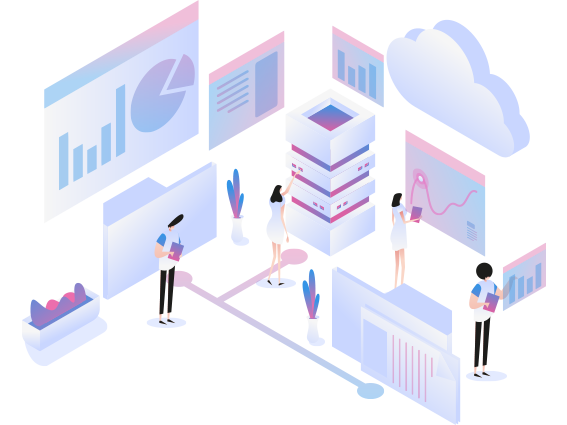
Specify what you are looking for, your budget, and activation times, and one of our technicians will respond to you very quickly with all the requested information.
Contact Us Now!