With the Server.IT Customer Control Panel, you will have the power to easily manage every aspect of your services. From the general overview offered by the Dashboard, where you can monitor the status of purchased services, to unlocking IP addresses with just one click, every feature is designed to simplify your life. You can update your billing information, manage domains, view and pay invoices, and much more, all from a single centralized interface.
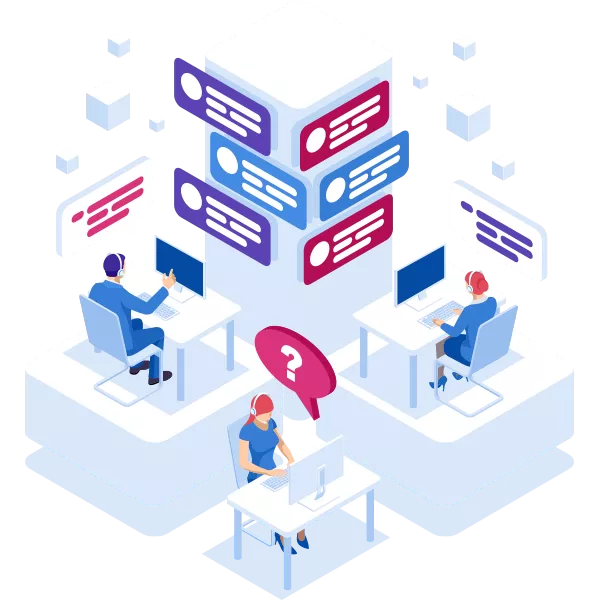
To access the Reserved Area, use the following link: https://checkout.server.it/login, and enter the credentials you received via email upon registration.
Once logged into the Reserved Area, you will have access to the following sections:
Once you log in, you will land on your personal Dashboard, where you can get an overall view of your activities and management on Server.IT.
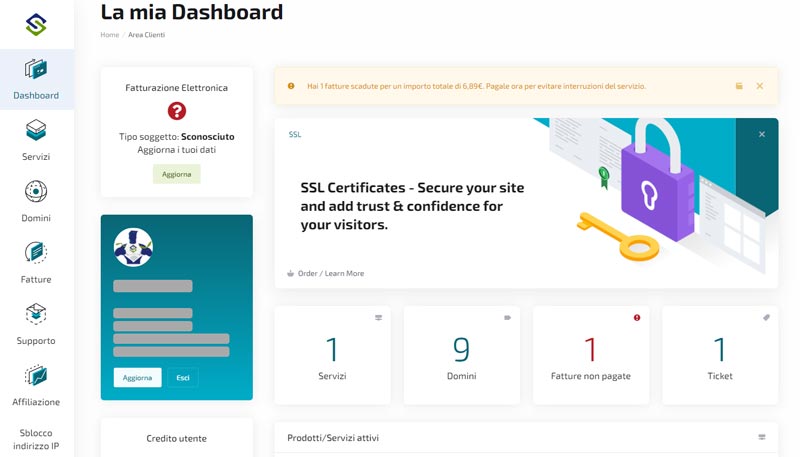
In the Dashboard, you will be able to view detailed information about:
Additionally, the Dashboard offers a quick view of:
You will also find useful shortcuts to:
There are also quick links to:
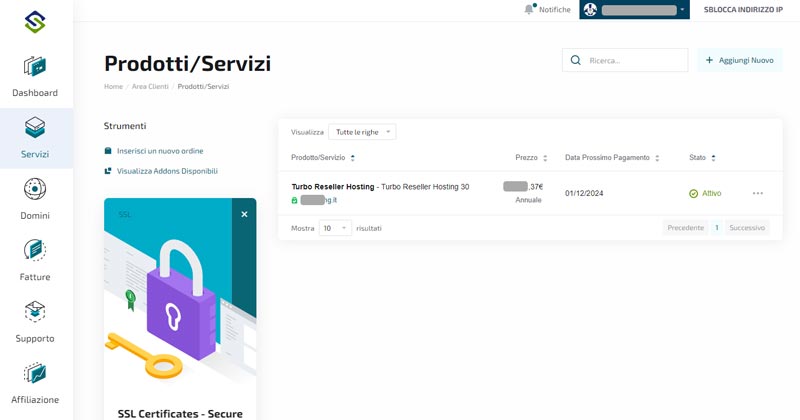
In the "Services" section of the Server.IT control panel, you will see a list of your currently active services, along with a brief summary of the resources in use. Clicking on a service name will redirect you to its specific management page.
For users with plans that include cPanel, an overview of the available tools within cPanel will be displayed directly from this section. You can perform some management operations from here, but to access the full range of features offered by cPanel, it's recommended to visit its login page directly. This can easily be done via the following link:
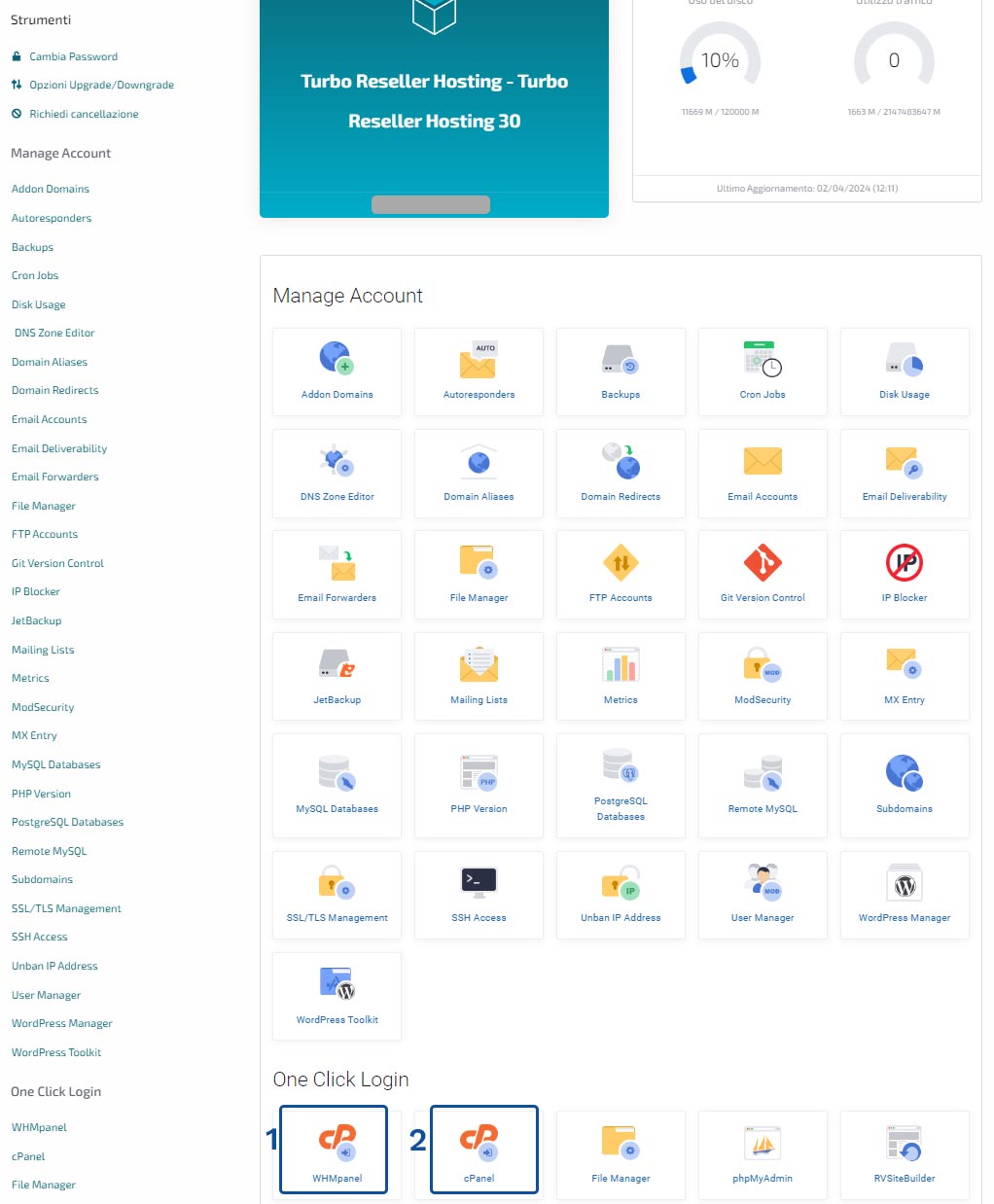
To access, use the credentials that were sent to you via email after purchasing the product. This approach offers a direct and secure way to manage your services without the need to go through the Reserved Area first.
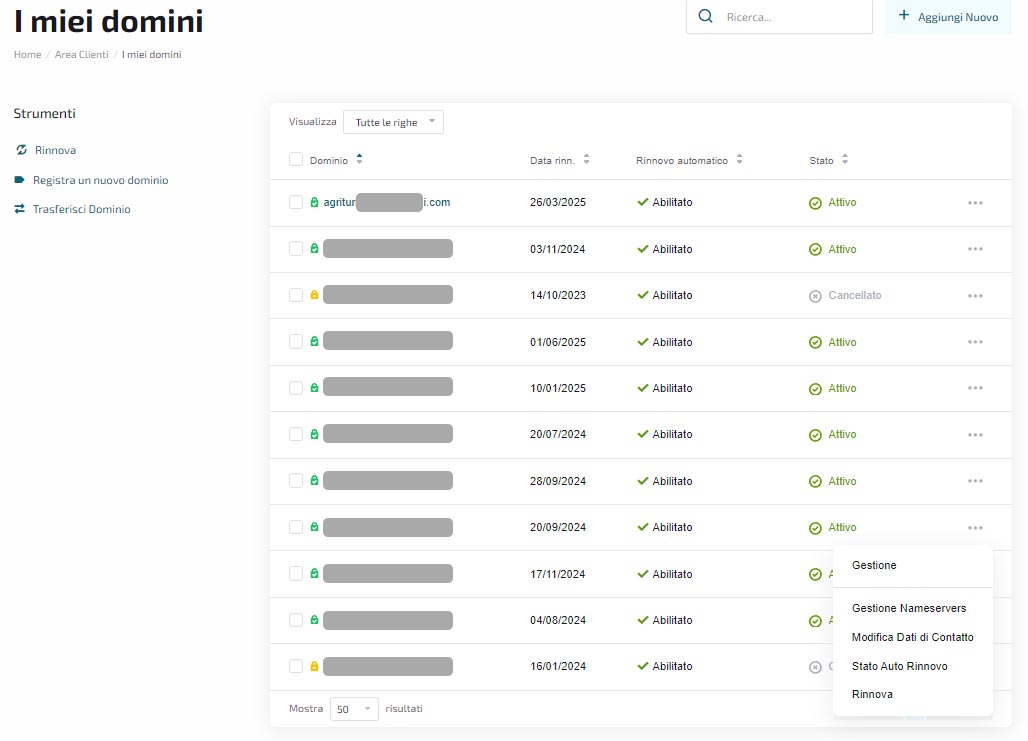
On the main page of the Domains section, you'll have a quick overview of all registered domains and their current status. From this section, you'll have access to quick tools for the following operations:
Clicking on the three-dot menu for each domain will give you access to shortcuts for:
Selecting "Management" will take you to the full domain control panel, which typically includes the following options:
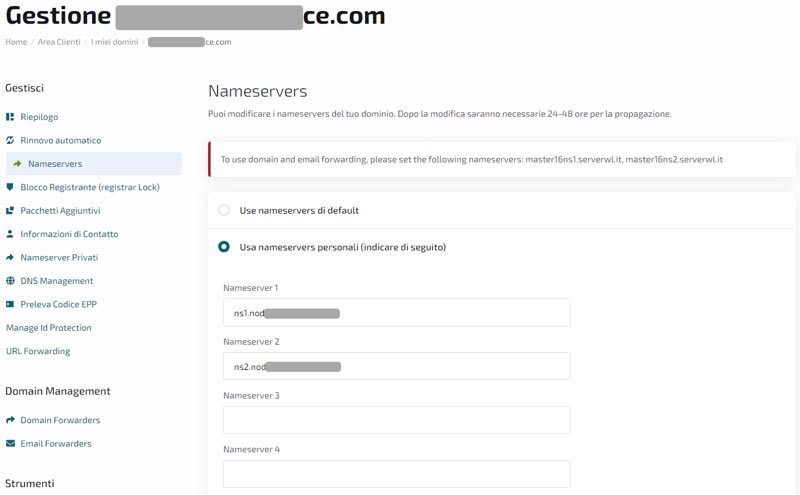
To change your domain's Nameservers, access the Domains list. Instead of selecting "Management," opt for "Manage Nameservers," or within "Management," go to "Nameservers."
Two options are available:
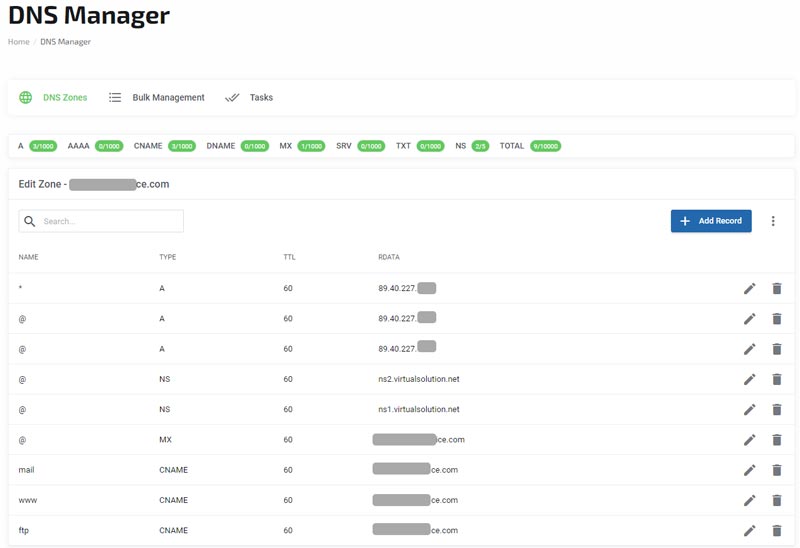
In the "Management" section, you will also find the "DNS management" option, where you can manage additional aspects of your domain.
DNS (Domain Name System) management involves a series of fundamental operations to ensure that your domain points correctly to the desired web services and functions as expected. Here are the most common operations:
The Invoices section of the customer panel is a dedicated space for managing the financial aspects of purchased services. Here, users can view and manage various aspects related to payments, invoices, and credit management. Below are the main features of this section:
Invoices. This area lists all invoices issued to the user, both paid and outstanding. Users can download copies of invoices, view specific details, and proceed with the payment of any outstanding invoices.
Transactions. This section records all transactions made, including paid invoices, automatic renewals, and other credits or debits applied to the user's account. It provides a clear financial report between the user and the service provider.
Automatic Credit. This feature allows users to maintain a credit balance in their account, which can be used automatically to pay future invoices. It's useful for those who want to simplify the payment process and avoid service interruptions.
My Quotes. Users can find in this section the quotes or estimates generated upon request for specific services or products. Quotes can be accepted or rejected directly through the panel.
Payment Methods. Here, users can manage their saved payment methods, add new ones, or remove existing ones. This section supports various payment methods, including credit cards, PayPal, bank transfers, and others, depending on the options offered by the service provider.
Add Funds. Allows users to add funds to their available credit in the customer panel. This credit can then be used to automatically pay future invoices or activate services quickly without needing to make individual payments for each transaction.
La sezione "Supporto" del pannello clienti offre una serie di risorse e strumenti progettati per aiutare gli utenti a risolvere dubbi, problemi tecnici o richieste relative ai servizi offerti. Ecco un elenco delle principali voci disponibili in questa sezione:
Ticket. Gli utenti possono aprire ticket di supporto per segnalare problemi specifici o per chiedere informazioni. Questa funzionalità consente una comunicazione diretta con il team di supporto, che lavorerà per fornire risposte e soluzioni in tempi brevi. I ticket possono essere monitorati e gestiti facilmente attraverso il pannello, consentendo agli utenti di avere un quadro chiaro dello stato delle proprie richieste.
Comunicazioni. In questa area, gli utenti possono trovare annunci, aggiornamenti sui servizi, e altre comunicazioni importanti dal fornitore. Questo spazio serve a tenere gli utenti informati su novità, manutenzioni programmate o eventuali interruzioni dei servizi.
FAQ/Guide. Una raccolta di domande frequenti (FAQ) e guide dettagliate è disponibile per aiutare gli utenti a navigare e utilizzare i servizi offerti. Queste risorse possono risolvere rapidamente dubbi comuni e fornire assistenza passo dopo passo su vari argomenti, dall'attivazione di un servizio alla configurazione di funzionalità specifiche.
Downloads. Questa sezione offre la possibilità di scaricare software, strumenti, o documentazione utile relativa ai servizi acquistati. Gli utenti possono accedere facilmente a tutto il materiale necessario per ottimizzare l'uso dei servizi.
Stato della Rete. Gli utenti possono consultare in tempo reale lo stato della rete e verificare la presenza di eventuali problemi tecnici o manutenzioni in corso. Questa voce è essenziale per avere una visione immediata della salute dei servizi e per pianificare in anticipo in caso di interventi programmati che potrebbero influire sulla disponibilità dei servizi.
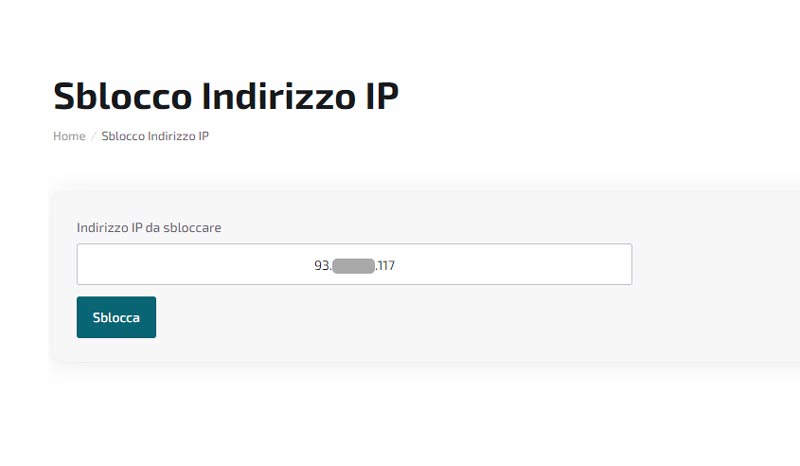
La funzionalità "Sblocco Indirizzo IP" è progettata per risolvere situazioni in cui il vostro IP pubblico è stato bloccato dal firewall del server associato a uno dei vostri prodotti. Tale blocco può causare problemi di accesso, impedendovi di ricevere email o di visualizzare il vostro sito web attraverso browser o motori di ricerca. Pertanto, è fondamentale verificare lo stato del vostro IP e procedere allo sblocco prima di inoltrare una segnalazione o un ticket di assistenza.
Per accedere alla pagina di sblocco, potete utilizzare il pulsante posizionato in alto a destra dell'interfaccia utente o navigare attraverso la sezione dedicata situata sul lato sinistro.
Una volta raggiunta la pagina di "Sblocco Indirizzo IP", il sistema identificherà automaticamente il vostro IP pubblico e lo pre-compilerà nel campo appropriato. A questo punto, sarà sufficiente cliccare sul pulsante di sblocco per avviare il processo.
L'operazione di controllo e sblocco verrà eseguita esclusivamente sui server che ospitano i servizi da voi utilizzati. Al termine, il sistema fornirà una notifica per informarvi dell'esito, che potrebbe essere:
Questa procedura garantisce una rapida risoluzione dei problemi di accesso causati da blocchi IP, consentendovi di riprendere le normali operazioni senza significativi ritardi.
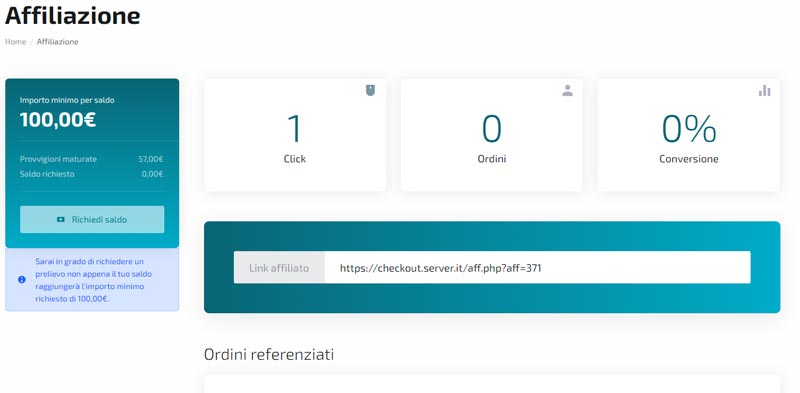
La sezione "Affiliazione" del nostro pannello clienti rappresenta un'eccellente opportunità per i nostri utenti di generare un guadagno extra.
Partecipando al nostro programma di affiliazione, avrai la possibilità di guadagnare commissioni promuovendo i nostri servizi.
Ogni volta che un nuovo cliente si iscrive attraverso il tuo link o codice di affiliazione unico, riceverai una percentuale sulla vendita effettuata.
La somma minima che devi maturare per poter ritirare i tuoi guadagni è di 100 euro.
Questo sistema è pensato per essere vantaggioso per entrambe le parti: tu hai l'opportunità di guadagnare promuovendo servizi in cui credi, e noi possiamo estendere la nostra portata grazie alla tua rete di contatti.
Partecipare è facile e apre le porte a significative opportunità di guadagno, il tutto con il supporto costante del nostro team per massimizzare il tuo potenziale di affiliazione.
Nella sezione "Negozio" del nostro Pannello Clienti troverete una vasta selezione di prodotti e servizi progettati per incontrare e superare ogni vostra necessità digitale. Sia che siate alla ricerca di soluzioni di hosting di livello avanzato, sia che abbiate bisogno di assistenza tecnica specializzata, o di strumenti dedicati al miglioramento della sicurezza e delle performance del vostro sito web, qui potrete individuare la soluzione ideale adatta al vostro business.
Scopri anche i nostri Prodotti Trial per testare le nostre soluzioni e trovare quella più adatta alle tue esigenze.
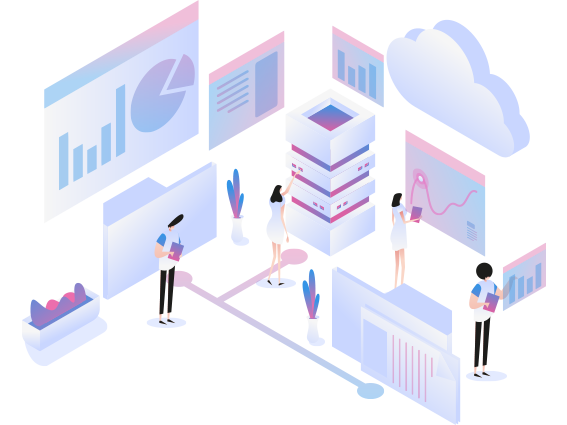
Specify what you are looking for, your budget, and activation times, and one of our technicians will respond to you very quickly with all the requested information.
Contact Us Now!